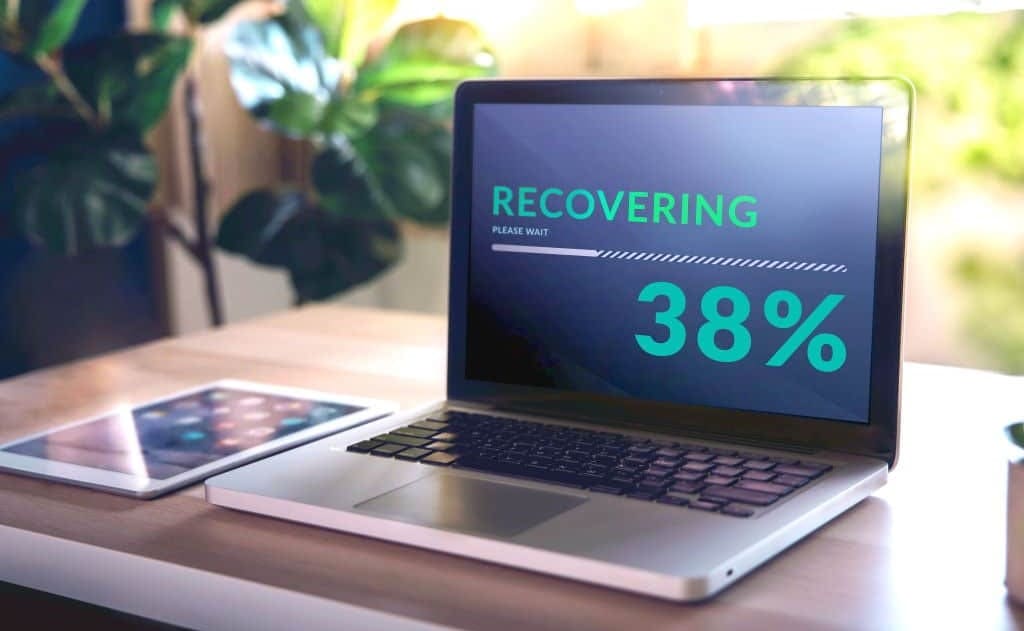
This article will help you choose the version of Recuva that suits your device and provide detailed instructions on how to use it.
Recuva is a file recovery program available for both Windows and Mac. It helps to retrieve accidentally deleted documents, images, videos, and other files. Before choosing the version of the program, it is important to understand what features you need and for which device you are going to use the program.
Windows: Free Version Recuva offers basic file recovery features, including the ability to scan hard drives, memory cards, and external devices. The free version also supports file recovery from the Recycle Bin, camera, and MP3 player. If you only need basic recovery features, this version will be ideal.
Windows: Professional Version Recuva offers advanced features such as deep scanning, recovery from damaged or formatted disks, and automatic updates. This version also includes support for virtual hard drives and technical support. If you need more advanced capabilities and technical support, the professional version will be the best choice.
Mac: Recuva Alternatives Since Recuva does not officially support Mac, you need to consider alternatives such as Disk Drill or EaseUS Data Recovery Wizard. These programs offer similar recovery features and can be a good alternative for Mac users.
Steps to Install and Use Recuva on Windows:
- Go to the official Recuva website and download the installer. Choose the appropriate version of the program based on your needs.
- Run the installer and follow the instructions of the installation wizard.
- Once the installation is complete, open Recuva and select the type of files you want to recover (e.g., images, documents, videos).
- Specify the location where you want to perform the scan (e.g., hard drive, memory card).
- Click the "Start" button to begin the scanning process.
- After the scan is complete, you will see a list of found files. Select the files you want to recover and click "Recover".
- Specify the location to save the recovered files and complete the process.
Steps to Use Recuva Alternatives on Mac:
- Go to the website of the selected program (e.g., Disk Drill or EaseUS Data Recovery Wizard) and download the installer.
- Install the program by following the on-screen instructions.
- Open the program and select the type of files you want to recover.
- Specify the disk or partition where you want to perform the scan.
- Click "Scan" and wait for the process to complete.
- After the scan, select the files for recovery and click "Recover".
- Specify the location to save the recovered files and complete the process.