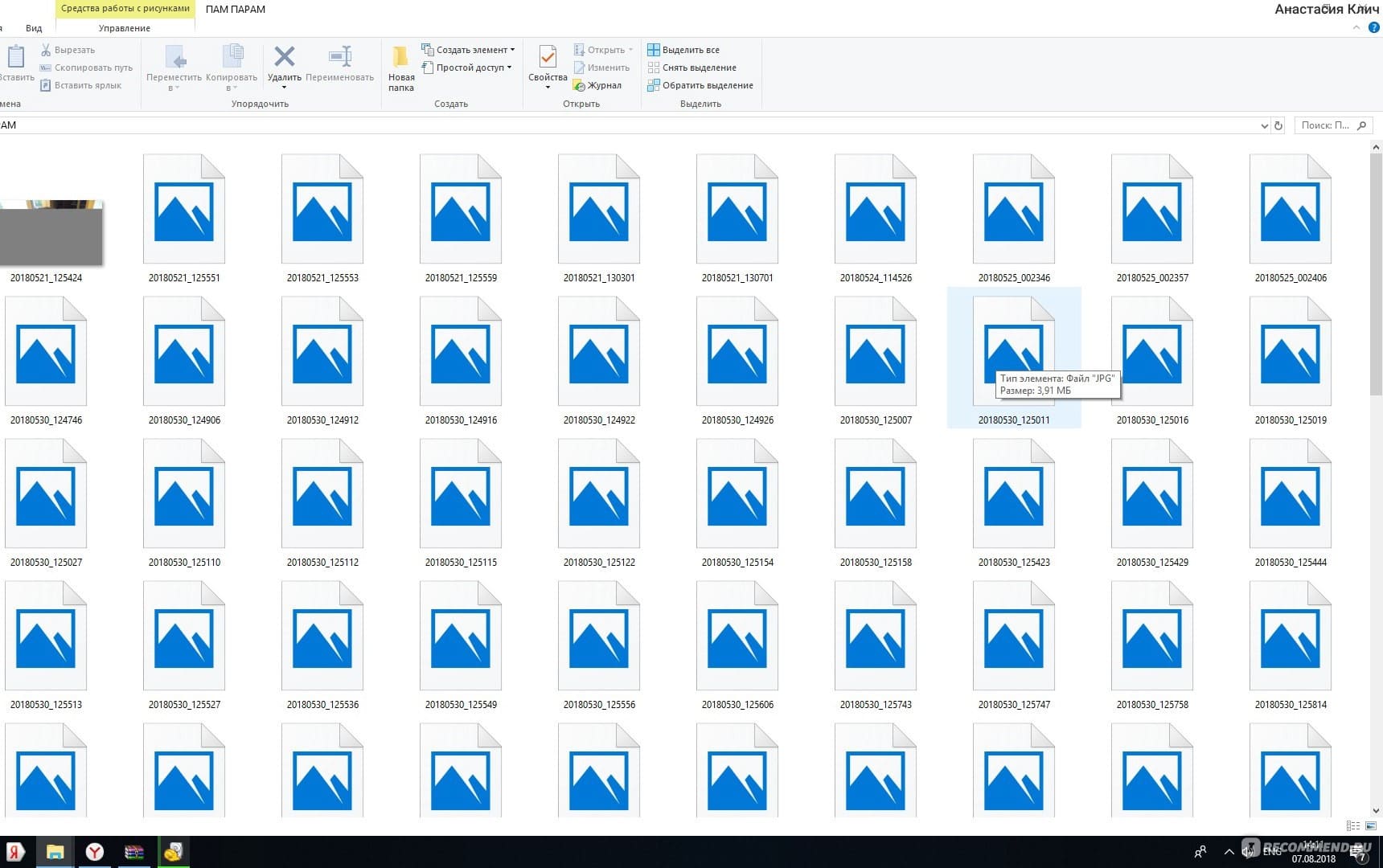
In this article, we will discuss some best practices for using Recuva to maximize its effectiveness and minimize the risk of data loss.
Stop Using the Drive or Device
The first and most important step when you realize that you have lost data is to stop using the drive or device immediately. Continuing to use the drive can cause the deleted files to be overwritten, making it impossible to recover them. By stopping usage, you increase your chances of recovering the lost files with Recuva.
Install Recuva on a Separate Drive
When installing Recuva, avoid installing it on the drive where you need to recover lost data. Installing the program on the same drive can overwrite the deleted files, making them unrecoverable. Instead, install Recuva on a separate drive or device and then use it to recover the lost files.
Choose the Right Recovery Option
Recuva offers several recovery options, including quick scan, deep scan, and specific file type recovery. The right recovery option depends on the situation and the cause of the data loss. For example, if you accidentally deleted a file, a quick scan may be enough. However, if the data loss was due to a hardware failure or corruption, a deep scan may be required to recover the data.
Preview the Files Before Recovery
Before recovering any files with Recuva, it's important to preview them to ensure that they are the files you need. Recuva provides a preview option that lets you see a small section of the file, such as a picture or a document. Previewing the files can save you time and help you avoid recovering unnecessary files.
Recover the Files to a Safe Location
When recovering files with Recuva, make sure to save them to a safe location that is different from the original location. Saving the files to the same location can overwrite other data and make it impossible to recover. Also, consider using an external drive or device to save the recovered files to avoid any potential issues with the original drive or device.
In conclusion, following these best practices when using Recuva can help you recover lost data effectively and safely. Remember to stop using the drive or device immediately, choose the right recovery option, preview the files before recovery, and recover the files to a safe location. With these tips, you can make the most of Recuva and avoid any further loss of important data.